Date: 16-Dec-2019
AWS Announcements Wi...
Before heading to AWS re:Inven...
Capybara is a test automation framework for developing automated functional UI tests. There are more efficient configuration parameters for Capybara.
Capybara works with Selenium, Rack etc. and it shortens very long code blocks into as few code blocks as possible. When developing test automation projects with Capybara, changing the default features in some cases can make your tasks easier. We reviewed the capybara configuration parameters for you.
1- app_host
This parameter specifies the default host of the test automation project that you developed and performs your operations through this host. The app host does not change unless you overwrite it.
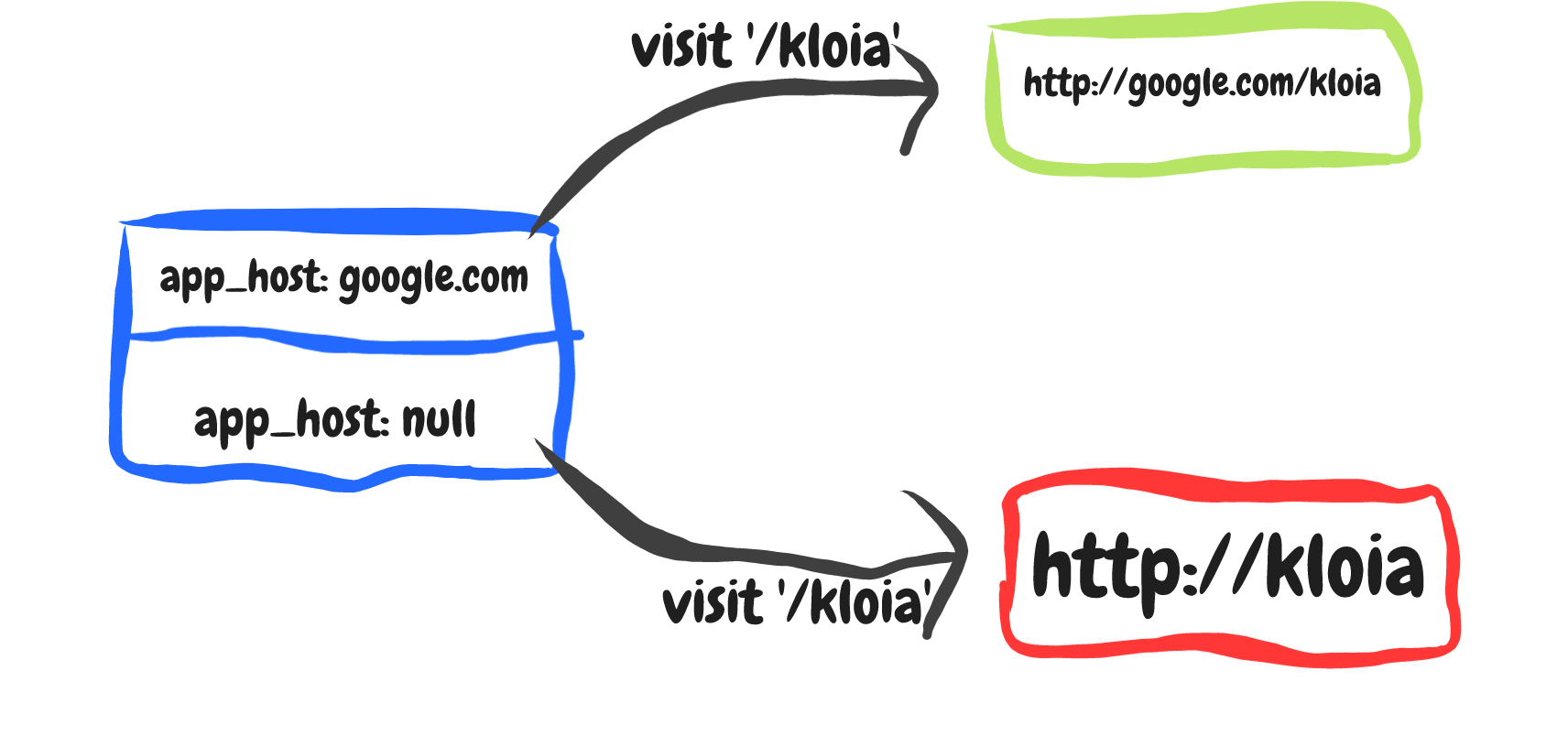
This parameter specifies which driver will run as the default driver on Capybara. This parameter has driver values such as rack, apparition, selenium. Selenium is recommended for UI processes.
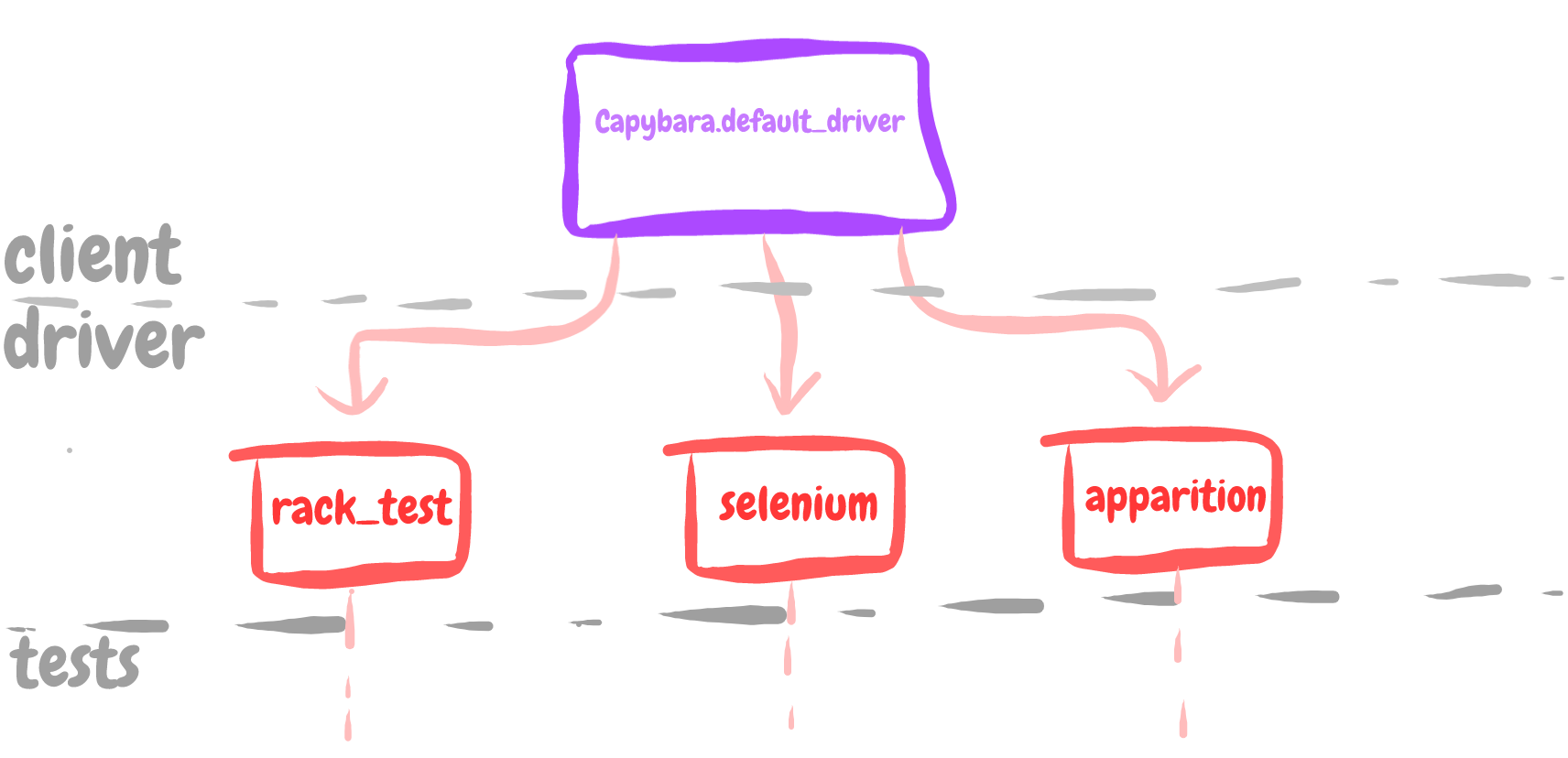
It specifies the maximum wait time for projects which use the Capybara framework. When a step of the test scenario can not get an expected result within the default_max_wait_time, the scenario raises an exception. Let’s say, Capybara.default_max_wait_time = 10 seconds and you’re expecting “Sign Up” button on the current page. With this configuration, Capybara waits to see the button for 10 seconds, maximum.
Capybara.configure do |config|
config.app_host = 'https://www.google.com'
config.default_driver = :selenium
config.default_max_wait_time = 10
end
And(/^click "([^"]*)" button on page$/) do |button|
click_button(button)
end
In test automation, we grab elements using their specific values. Capybara allows us to manipulate the selector with these values.
Capybara uses the CSS selector by default. You can change this selector based on your needs. You can see a list of all selectors here. If you want to change this feature one time, you can overwrite it.
Capybara.configure do |config|
config.app_host = 'https://www.google.com'
config.default_driver = :selenium
config.default_max_wait_time = 10
config.default_selector = :css
end
5- exact
It expresses precision and expects the elements to match exactly. It is 'false' by default.
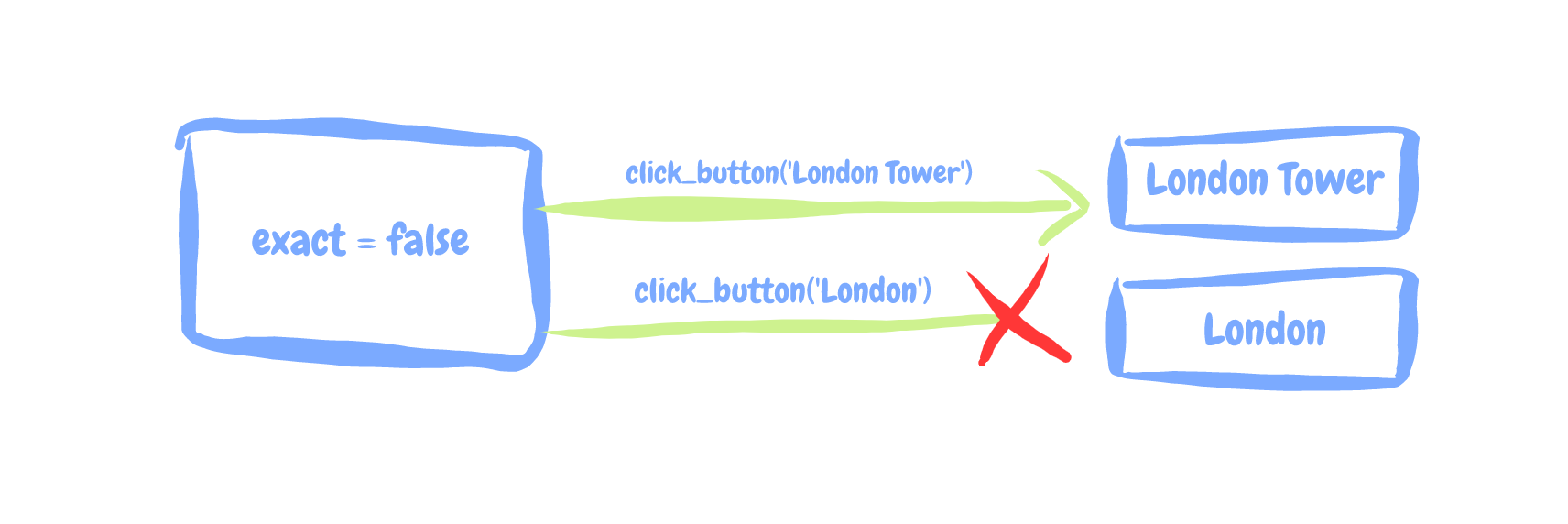 6- ignore_hidden_elements
6- ignore_hidden_elementsThis parameter allows you to exclude hidden page elements in your matching. It is false by default. If you use true, it gives an error when you want to check if the hidden item is on the page. On the other hand, if you use 'false,' you can also search for and verify items that do not appear on the page.
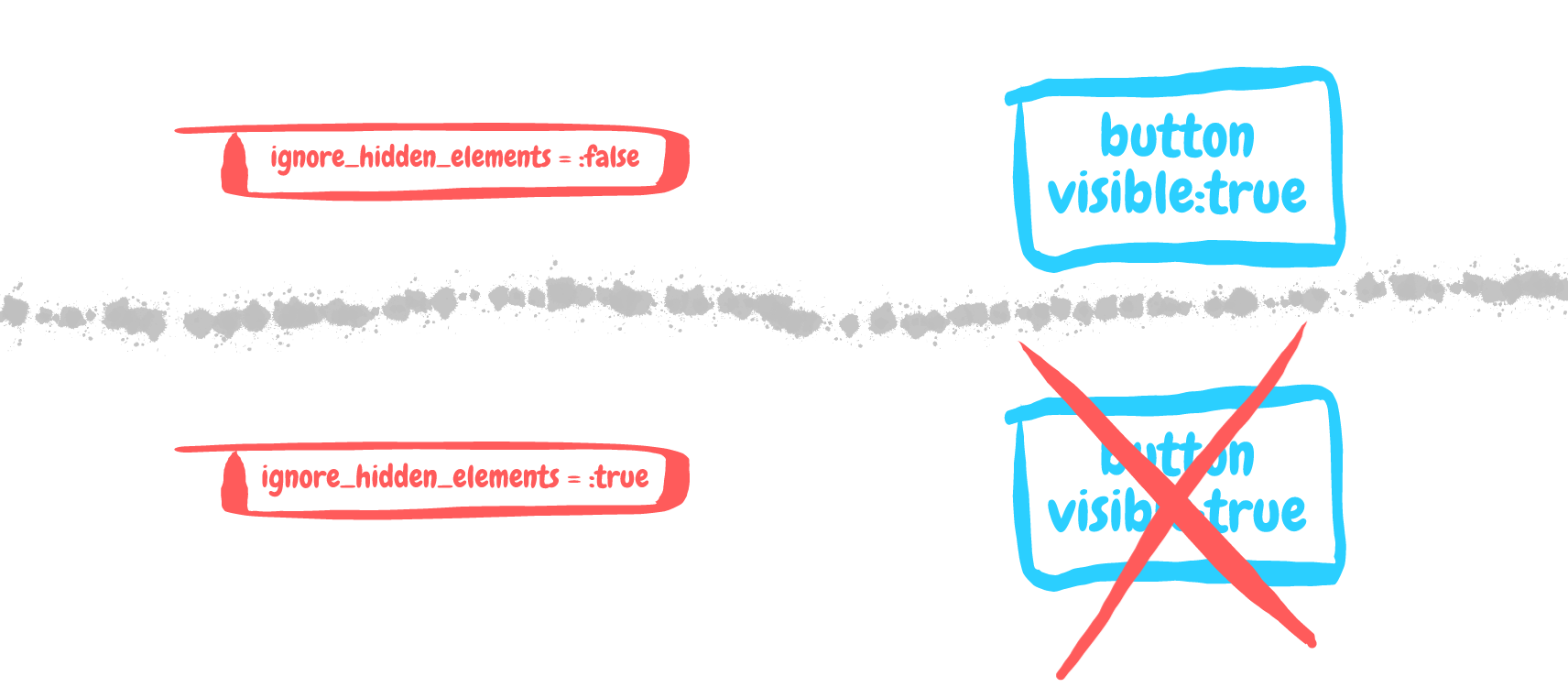
With the Capybara match parameter, you can specify how to make a selection when there are multiple elements. It is "smart" by default.
find('.btn', match: first) # first matching element
find('.btn', match: one) # one matching element
find('.btn', match: prefer_exact) # single element exactly matching
find('.btn', match: smart) # the closest element to the truth,
which is certain or not. Dependent on 'exact' property.
(Capybara uses this by default.)
If you want to save any output while the test scenario is running, you can use this parameter to define the save path of these outputs. If you do not define this parameter, you must define the directory manually.
In this example, the save_screenshot method will do the saves on the path specified here.
Capybara.configure do |config|
config.app_host = 'https://www.google.com'
config.default_driver = :selenium
config.default_max_wait_time = 10
config.default_selector = :css
config.exact = :false
config.ignore_hidden_elements = :false
config.match = :smart
config.save_path = "../screenshot"
end
Capybara is a web-based test automation software written in Ruby programming language that tests your applications by creating functional tests and simulating user behavior. Thanks to its ease, you can quickly develop test automation and simplify very complex structures.
Happy Tests!
Software Development Engineer | kloia
Before heading to AWS re:Inven...
Kubernetes is the de facto sta...
Retrieval Augmented Generation...
Generative AI (Gen AI) is no l...
In the ever-evolving landscape...